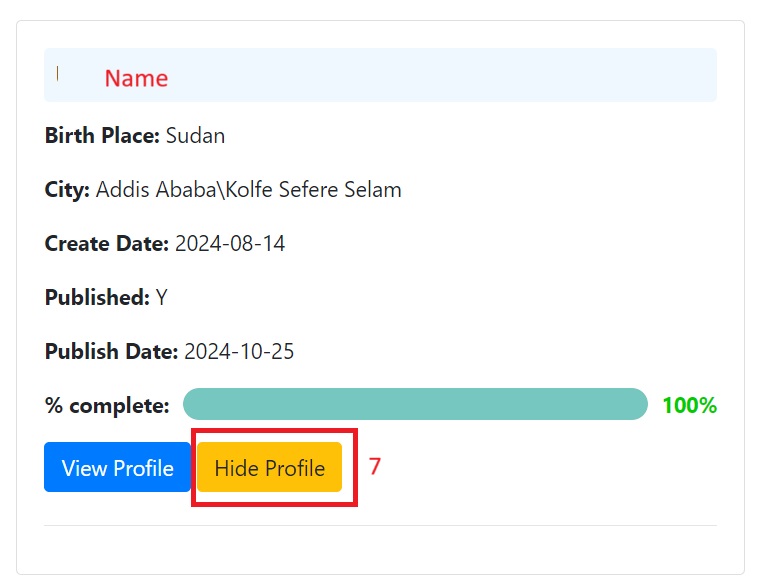Follow the instructions below to add and edit biography details step by step.
1. Click Login link
Login to your account using your username and password.

2. Login
Login to your account using your username and password.
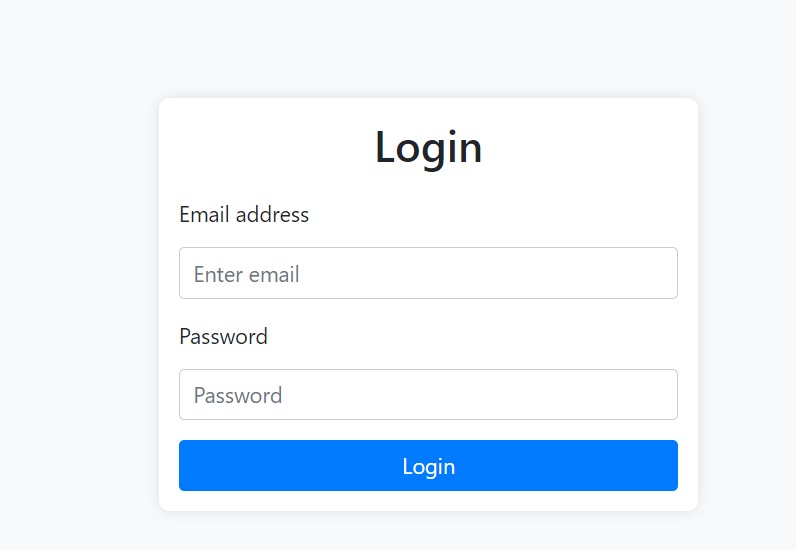
3. Click My Family Heritage
Once logged in, click on "My Family Heritage" from the main menu.

4. Click Edit Profile
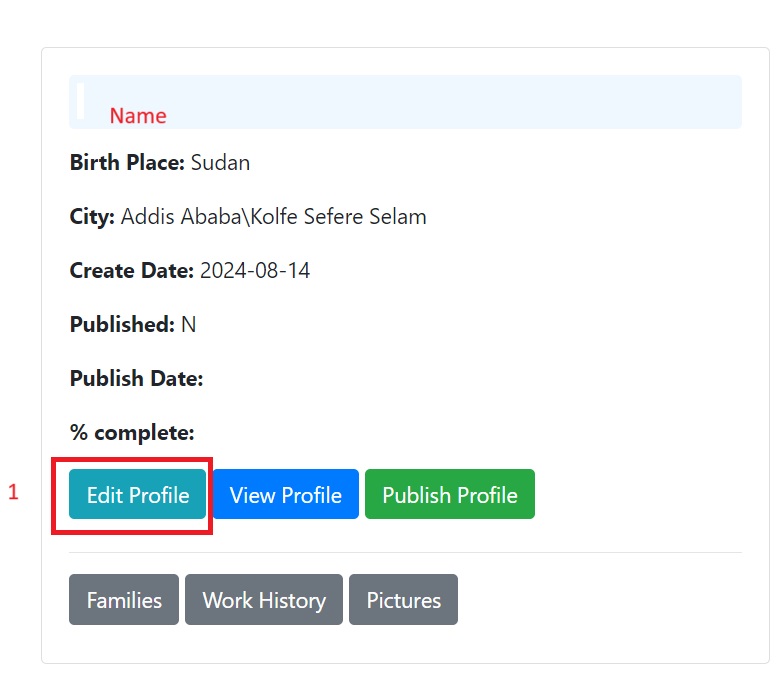
Click "Edit Profile" to start entering the biography details. Below is the required information:
- Title (Shaikh, Haji, Mr, etc.)
- Full Name
- Father's Name
- Mother's Name
- Birth Year (Gregorian calendar)
- Birth Place (e.g., Eritrea, Keren)
- Year Moved to Ethiopia (Gregorian calendar)
- Country (e.g., Ethiopia)
- Province (e.g., Shoa)
- City (e.g., Addis Ababa)
- Area (e.g., Kolfe)
- Deceased Year (Gregorian calendar)
- Burial Place (e.g., Kolfe - Addis Ababa)
- Profile Picture (Required)
5. Click Families
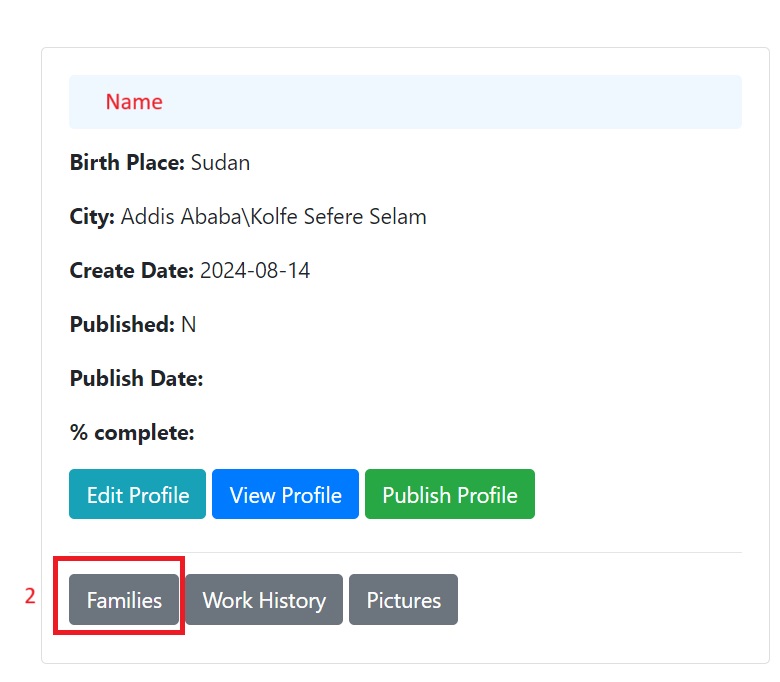
Add the following information for each family member:
- Name
- Relationship (Wife, son, daughter, etc.)
- Status (Alive or deceased)
- Country (Where they live)
- Tel (optional)
- Email (optional)
- Note: If a person is deceased, enter the place of burial and the year.
- Profile Picture (click "Choose File" to upload)
To add more family members, click "Add Family Members". To complete adding, click "Save". To delete, click "Delete". To close the window, click "Close".
6. Click Pictures
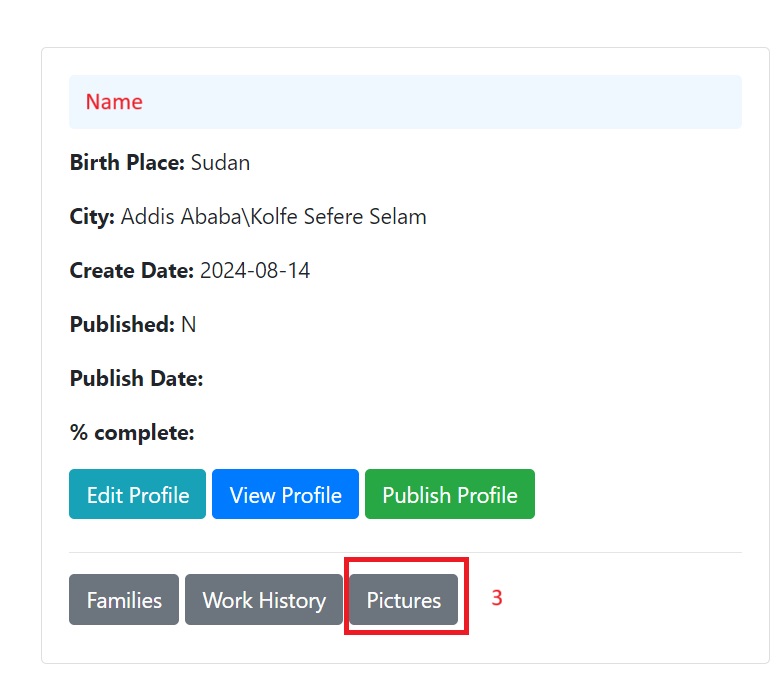
To add pictures, click "Upload Image" and provide the following details:
- Caption - Add information about the picture, who the people are, where it was taken, and the year if available.
7. Click Work History
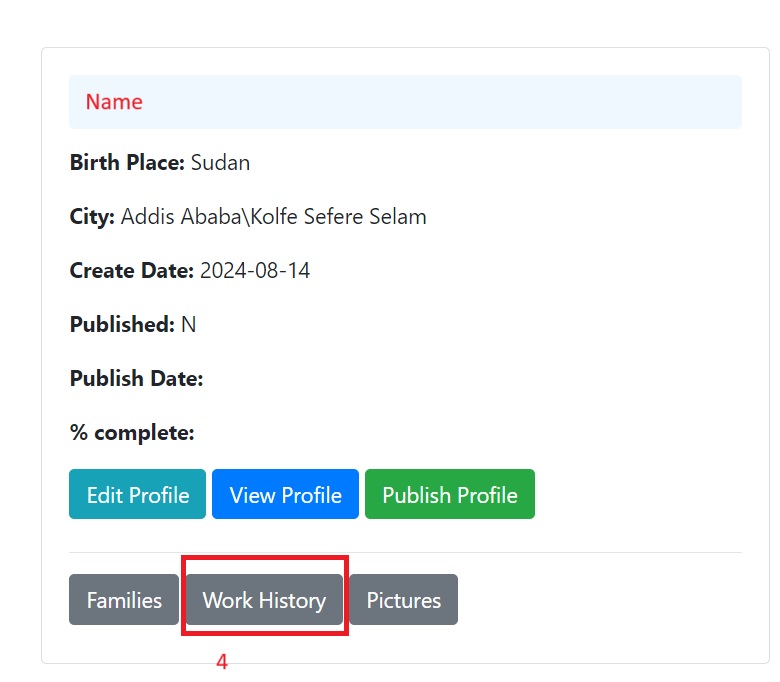
Enter the following information about work history:
- Workplace
- Occupation
- Website of the workplace (if available)
- Years - Number of years the person worked there
To add more workplaces, click "Add Work". To complete, click "Save". To delete, click "Delete". To close the window, click "Close".
8. Click View Profile
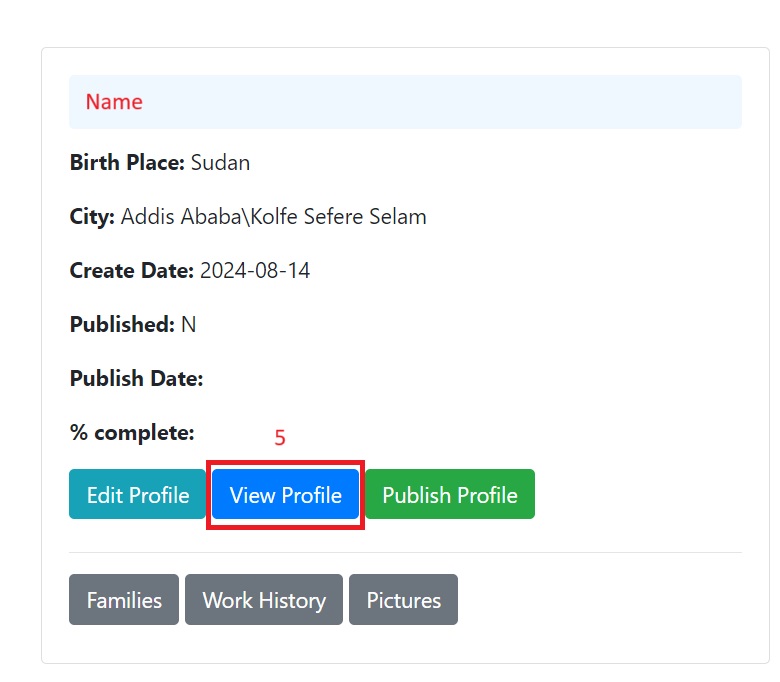
To view how the profile appears when published for other members.
9. Click Publish Profile
Publishing the profile allows the community to view it.
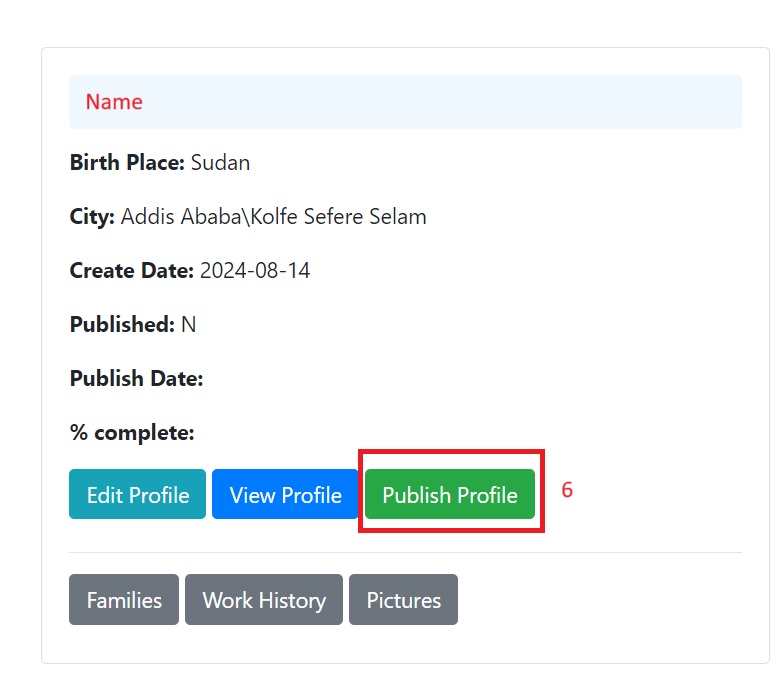
10. Click Hide Profile
This option hides the profile, allowing you to make changes before republishing.